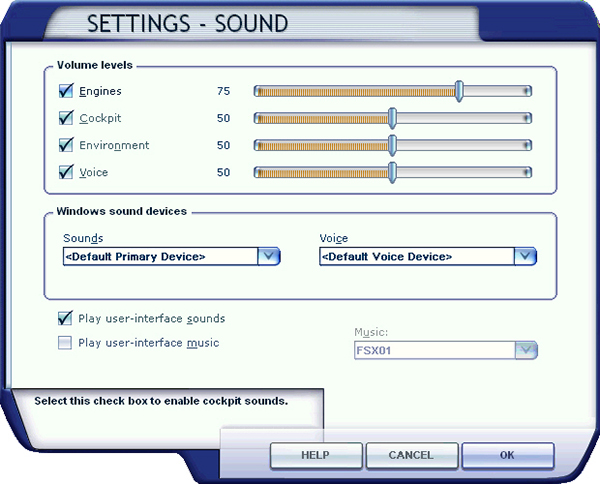The XLR-99 rocket engine, which according to X-15 pilot Milt Thompson "...had a very distinct banshee-type sound that was instantly recognizable… from the rumbling of the ignition sequence through the main chamber light off to the peculiar hog calling like noise of the shutdown"1, will produce a great deal of noise and vibrations during normal operation.
The XLR-99 engine has no rotating parts, so the sound is very different from one would expect from a jet aircraft engine. Low frequency noise, rumble and acoustic shock waves were added to the basic sound effect for more realism.
For this reason, you may want to adjust the volume levels in the "Settings – Sound" page on your simulation platform:
- Under "Options" in the simulator's top menu bar, select SETTINGS/SOUNDS...
- On the "Settings – Sound" page, under "Volume levels", adjust the volume levels for the engine and other sounds. Make sure all sounds are selected.
- Click OK to close the "Settings – Sound" page.
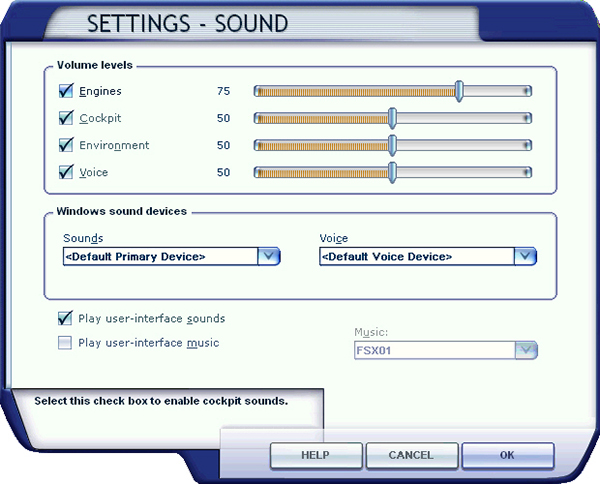
To reduce the volume of the engine, try a setting of between 40% to 50%. If you like more rumble, noise and vibrations, try anything from 75% to 100%. A setting of about 75% seems acceptable for most computer sound systems and will produce the level of noise one would expect from a 60,000-pound rocket engine.
A little experimentation may be necessary in order to find the optimal settings, depending on your own sound system configuration and personal preferences.
Known Issues
- In addition to the basic aircraft sounds that are controlled by the simulator's own sound engine, the X-15A-2 SE addon features more than 50 extra sound effects, mainly cockpit sounds, that are managed by the addon's special systems but played by a third-party sound module. Due to software limitations, some cockpit sounds can still be heard from the external views or when the simulator is paused. Volume adjustment in the simulator has no effect on these sounds. This has no impact on the overall simulation.
- While we took great care to adjust the extra cockpit sound effects individually so they fit well in the overall sound mix, there is no separate control to adjust the volume of the extra cockpit sounds in this software version. This is mainly due to limitations in the current simulation platforms. However, it is possible to balance the extra cockpit sounds with the basic aircraft sounds that are controlled by the simulator by using the master volume control of your computer sound system. First, adjust the master volume on your computer so that the cockpit sounds are at a correct level. Cockpit sounds can be heard by clicking some of the switches, levers and knobs in the virtual cockpit. Then adjust the basic aircraft sounds in the "Settings – Sound" page, under "Volume Levels" for the proper balance. This has no impact on the overall simulation and needs to be done only once.
1: Thompson, Milton O.; "At the Edge of Space: The X-15 Flight Program"; Smithsonian Books (1992).
See also:
Compatibility, Performance and Settings
What's New in Version 2.0?