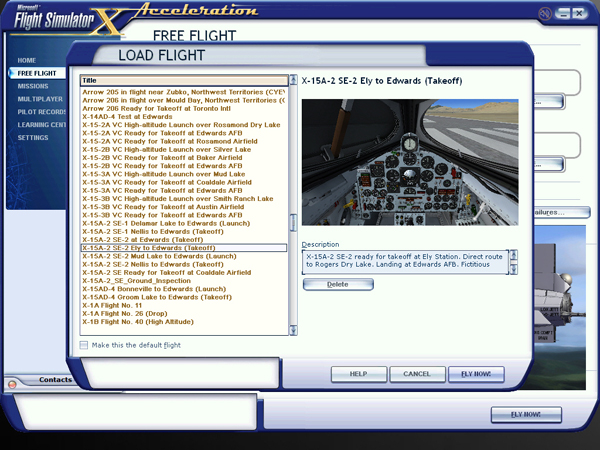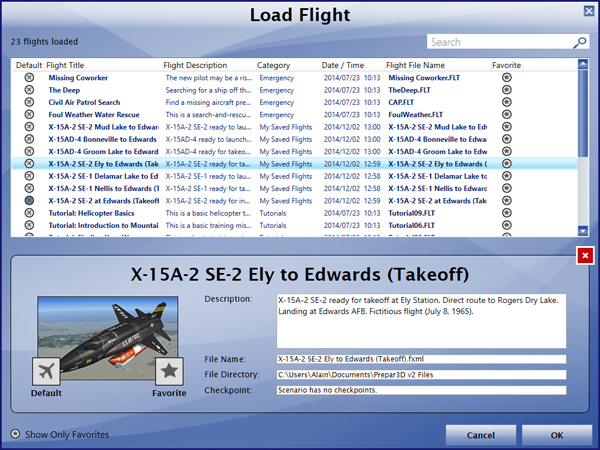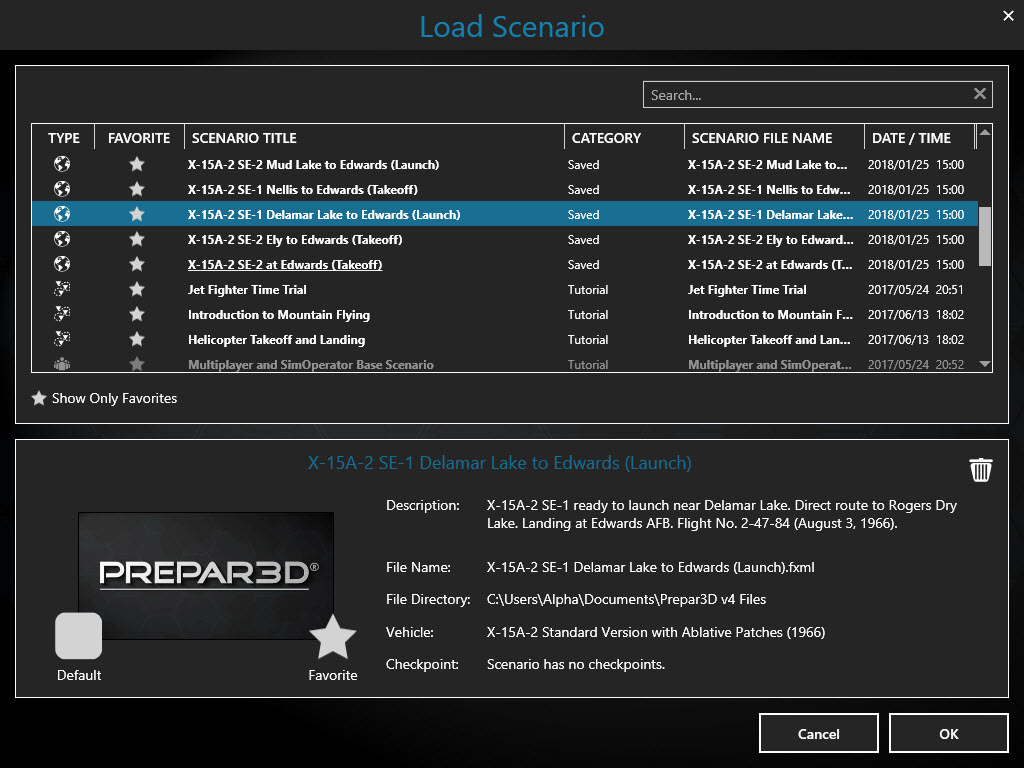The X-15A-2 SE v2.0 addon includes six saved flights (two for each X-15A-2 SE model) that can be used as “templates” for starting a new X-15 flight in the simulator. A seventh saved flight is included for the purpose of inspecting the aircraft on the ground.
Loading a saved flight has the advantage of presetting all X-15A-2 internal systems to OFF and preventing the rocket plane from moving by itself on the runway at the beginning of a flight because the engine was running in the previous flight with the parking brake not set.
It is also easier to prepare the X-15A-2 for takeoff or to simulate a high altitude launch by loading one of the saved flights.
Refer to "Loading or Creating a Flight" for more informations.
Loading a Saved Flight
The X-15A-2 SE saved flights can be loaded from the "Load Flight" (or “Load Scenario”) page in FSX or Prepar3D®.
You can access the "Load Flight” (or “Load Scenario") page from the "Flights" (or “Scenario”) menu item in the top menu bar in FSX or Prepar3D®. Select LOAD...
- Select a flight with the prefix "X-15A-2 SE".
- Click FLY NOW! (or OK) to close the "Load Flight" (or “Load Scenario”) page and start a new flight.
You can also access the "Load Flight" page from the "Free Flight" page in FSX:
- Just above the aircraft preview window, select LOAD...
- Select a flight with the prefix "X-15A-2 SE".
- Click FLY NOW! to close the "Load Flight" page and start a new flight.
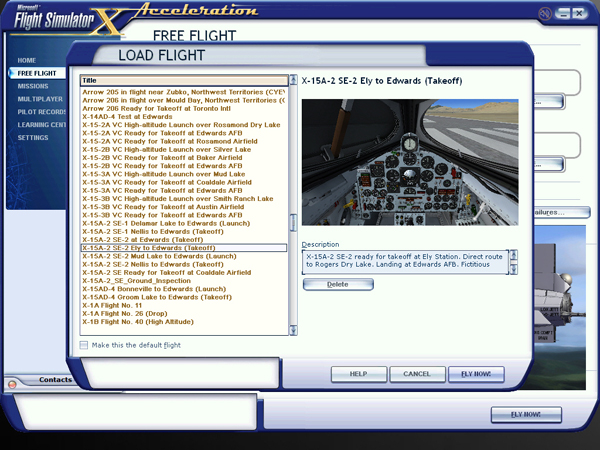
"Load Flight" page in Flight Simulator X.

"Load Flight" page in Prepar3D® v1.
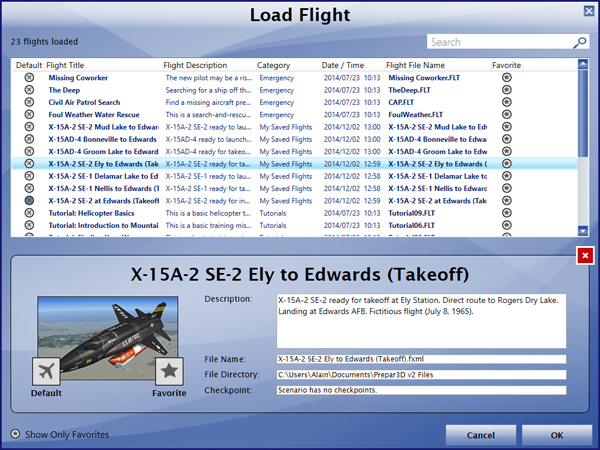
"Load Flight" page in Prepar3D® v2.
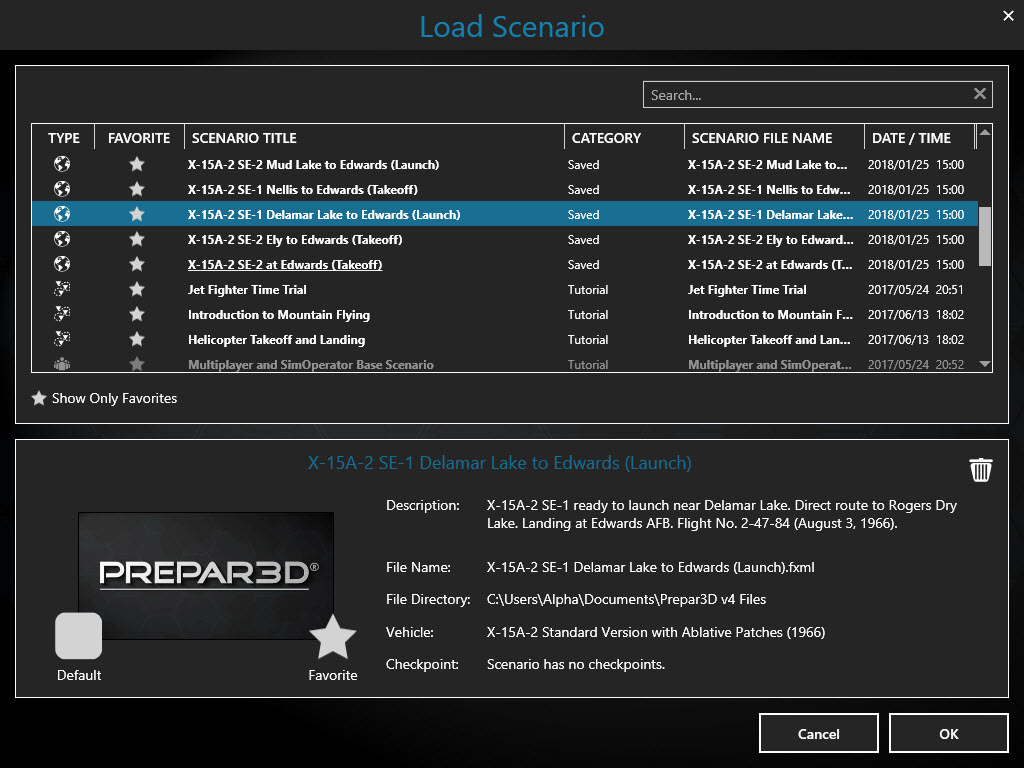
"Load Flight" page in Prepar3D® v4.
After the flight is loaded in the simulator, you can proceed with the normal or quick-start procedures, or click the automatic ignition sequence start button [76, fig. 5-1] on the main instrument panel) to start the engine.
Note: The X-15A-2 SE saved flights are installed in your "C:\Users\your name\simulator name Files” folder, on your computer. Refer to "Installing your Addon".
Known Issue (FSX in another language than English)
- If you are using Flight Simulator X in another language than English, you will need to manually move the saved flights from the "C:\Users\your name\Documents\Flight Simulator X Files” folder to your "C:\Users\your name\Documents\Flight Simulator X Files in your language” folder. This is because Flight Simulator X changes the name of your saved flight folder, depending on your language. For example, while the folder name "Flight Simulator X Files" is used in English, it becomes "Fichiers Flight Simulator X" in French. The installer cannot detect the language of your simulation platform so you will have to copy or move the saved flight files manually. This is not an issue in Prepar3D®.
Note to FSX: Steam® Edition Users
- The X-15A-2 SE addon is fully compatible with Flight Simulator X: Steam® Edition. A special installer is available from our "Downloads" section (free for registered users). Please use this installer for installing your X-15A-2 SE addon in FSX: Steam® Edition. If not, the saved flights will be missing (see below).
- Please note that FSX: Steam® Edition is installed in a different way to the boxed version and occupies a different location on your computer. With the standard installer for FSX, you will need to copy the saved flights from the "C:\Users\your name\Documents\Flight Simulator X Files” folder to your "C:\Users\your name\Documents\Flight Simulator X - Steam Edition Files” folder. This is because FSX: Steam® Edition uses a different folder to store your saved flights.
- For these reasons, we recommend using the new installer for FSX: Steam® Edition that is available in our "Downloads" section.
Important
- You must be in the virtual cockpit view to operate this addon. The X-15A-2 SE has no 2D panels. If your addon appears to have no virtual cockpit, make sure you have selected the VIRTUAL COCKPIT view in the simulator, not the (2D) cockpit view. The virtual cockpit is available from the "Views" menu item on your simulation platform's top menu bar or by pressing the "F9" key on your keyboard. You can also cycle forward or backward the different views with both the "S" key and the "A" key or you can select the virtual cockpit as the default cockpit view when configuring your simulation platform.
There are two categories of X-15A-2 SE flights: the "takeoff" flights and the (high altitude) "launch" flights. Each category contains fictitious flights and flights that are based on actual X-15A-2 historical missions.

High altitude launch over Delamar dry lake.
High Altitude Launch Flights
After a high-altitude "launch” flight is loaded and the X-15 is dropped at around 45,000 feet and 0.8 Mach, click the automatic ignition sequence start button [76, fig. 5-1] or proceed with the quick-start procedures to start the engine and fly the X-15 to the edge of space! Follow your heading, complete your ballistic trajectory, shut off the engine and glide your way back to Rogers Dry Lake, near Edwards AFB (KEDW).
By default, the automatic ignition sequence turns ON the unlimited fuel option switch [27, fig. 5-3] on the service panel. If you prefer a more realistic X-15 flight with a limited engine burn time, turn OFF the unlimited fuel option switch before the automatic ignition sequence turns ON the engine master switch [63, fig. 5-1]. Once the engine master switch is turned ON, the unlimited fuel option switch cannot be changed.
There are three high-altitude "launch” flights included with the X-15A-2 SE addon. These flights enable the X-15A-2 to be launched at a high altitude over a dry lake that was used for high-altitude launches during the actual X-15 program:
- X-15A-2 SE-1 Delamar Lake to Edwards (Launch)
X-15A-2 SE-1 ready to launch near Delamar Lake. Direct route to Rogers Dry Lake. Landing at Edwards AFB. Flight No. 2-47-84 (August 3, 1966).
- X-15A-2 SE-2 Mud Lake to Edwards (Launch)
X-15A-2 SE-2 ready to launch near Mud Lake. Direct route to Rogers Dry Lake. Landing at Edwards AFB. Flight No. 2-53-97 (October 3, 1967).
- X-15AD-4 Bonneville to Edwards (Launch)
X-15AD-4 ready to launch near Bonneville Salt Flats. Direct route to Rogers Dry Lake. Landing at Edwards AFB. Fictitious flight (September 23, 1969).

Preparing for takeoff at Edwards AFB.
Takeoff Flights
Unlike the real X-15 that was designed to be launched at a high altitude from a B-52, the X-15A-2 SE addon can also take off from a runway like any other aircraft in the simulator. Yes, we know, it's not realistic! However, it's a simulation and taking off from the ground is rather fun and is something the real-world X-15 pilots could not do!
Note: The real X-15 was not designed for a normal takeoff from the ground. Because of the position of the rear landing gear relative to the center of gravity, it is normal for the rear skids to sink slightly into the ground when the airplane takes off, especially if you pull back too much on the center stick.
After a “takeoff” flight is loaded, click the automatic ignition sequence start button [76, fig. 5-1] or proceed with the standard or quick-start procedures to start the engine and take off from the runway.
There are four “takeoff” flights included with the X-15A-2 SE addon. Two fictitious flights enable the X-15A-2 to take off from runways located near dry lakes where actual high altitude launches were performed during the real X-15 program. A third flight will allow the fictitious X-15AD-4 to take off from the main runway at Area 51 (Groom Lake). And a fourth flight is provided for inspecting the X-15A-2 on the main runway at Edwards AFB where the X-15 program took place:
- X-15A-2 SE-1 Nellis to Edwards (Takeoff)
X-15A-2 SE-1 ready for takeoff at Nellis AFB. Direct route to Rogers Dry Lake. Landing at Edwards AFB. Fictitious flight (May 18, 1966).
- X-15A-2 SE-2 Ely to Edwards (Takeoff)
X-15A-2 SE-2 ready for takeoff at Ely Airport. Direct route to Rogers Dry Lake. Landing at Edwards AFB. Fictitious flight (July 8, 1965).
- X-15AD-4 Groom Lake to Edwards (Takeoff)
X-15AD-4 ready for takeoff at Area 51/Groom Lake. Direct route to Rogers Dry Lake. Landing at Edwards AFB. Fictitious flight (August 19, 1969).
- X-15A-2 SE-2 at Edwards (Takeoff)
X-15A-2 SE-2 ready for inspection and takeoff at Edwards AFB. Fictitious flight (January 22, 1965).
Important
- Please note that the X-15 custom aircraft systems are reset when a new X-15A-2 SE aircraft is loaded in the simulator. This is because the X-15A-2 SE addon uses its own proprietary variables in addition the simulator's variables. Unfortunately, due to software limitations on the current simulation platforms, these custom variables are not memorized between flights.
- If the panels appear "frozen" after a new aircraft was loaded while in flight, simply end the current flight and start a new flight with the new X-15A-2 SE aircraft. Note that the correct initialization and ignition sequence procedures must be performed before flight each time a new X-15A-2 SE aircraft is loaded in the simulator.
See also:
Loading or Creating a Flight
Typical X-15 Missions
The X-15 Experience
Useful Information Before Launch