Lockheed® Martin Prepar3D® v2/3 is a professional simulation platform that requires a powerful computer and video card to run. We do not recommend flying the X-15A-2 SE addon in Prepar3D® v2/3 if you don't have the required computing power and high-end video hardware.
Note: Prepar3D® v2/3 requires DirectX® 11 and a DirectX® 11-compatible video card. Refer to your simulator's documentation for more details.
Advanced lighting options in Prepar3D® v2/3, such as shadows and HDR lighting, may dramatically affect performance and reduce frame rate. We recommend moderation when setting these options, especially on slower systems.


HDR lighting and dynamic shadows in Prepar3D® v2 and later are pretty cool, but they require a lot of computer power and resources.
Dynamic Reflections (Prepar3D® v3) should be turned OFF (or unchecked). The X-15A-2 SE addon uses its own static cubic environment map. Turning on Dynamic Reflections has no effect and might decrease performance on your system.
Below are the recommended settings for Lockheed® Martin Prepar3D® v2/3, based on our own experience, assuming that your computer meets the minimum system requirements. Please note that some of these settings, such as the unlimited fuel option, are required for the X-15A-2 SE addon only, due to its custom fuel management system that bypasses the simulator's own fuel management system. Of course, these settings may vary from system to system and experimentation is required.

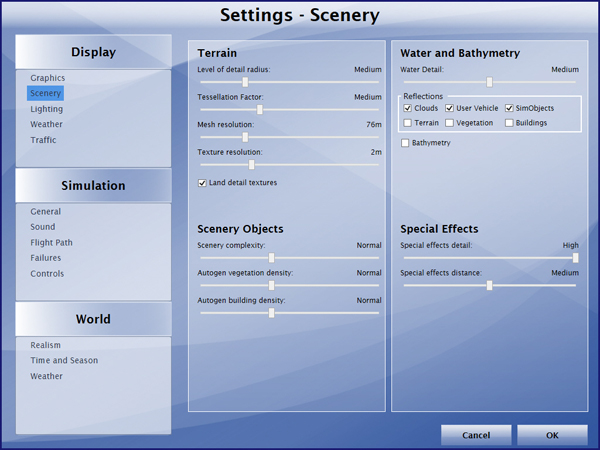
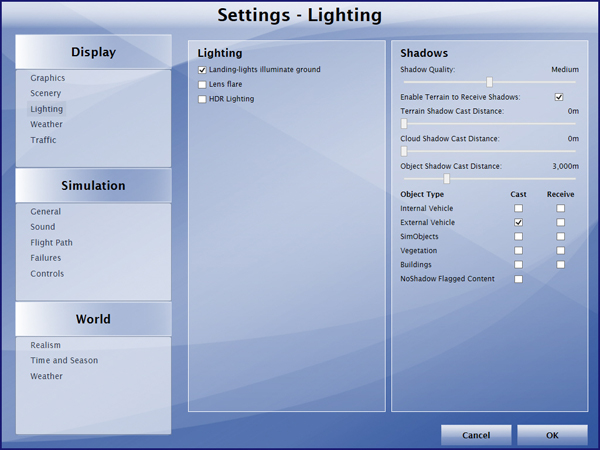
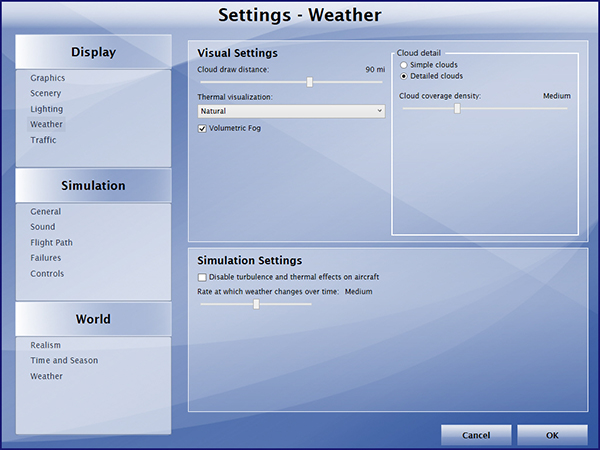
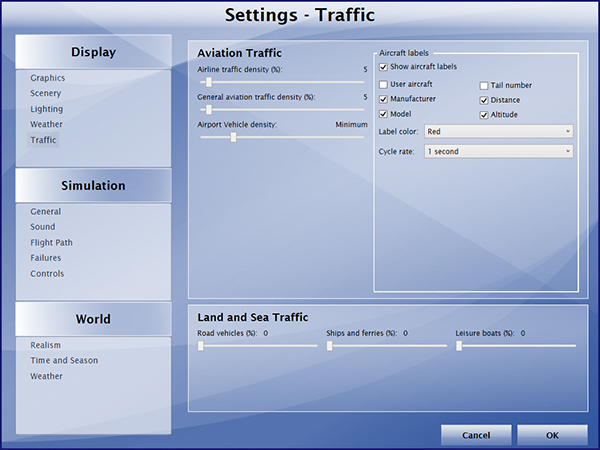
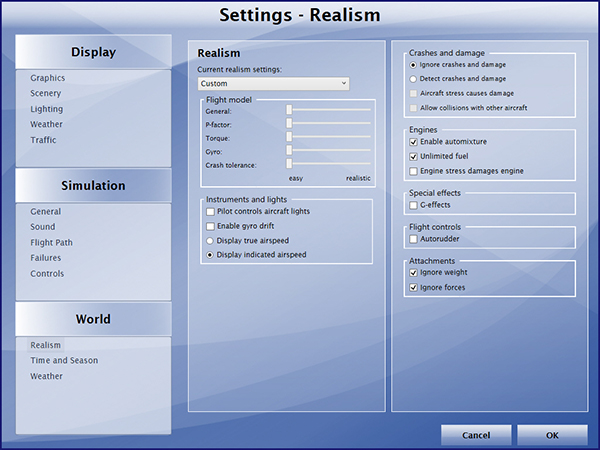
For optimal graphics quality, make sure the texture resolution is set to “High - 2048x2048” in your graphics settings (under “Image and Texture Quality”). The X-15A-2 SE addon uses 2048 x 2048 textures.
Other optional settings require that you manually modify the "Prepar3D.cfg" file located in "C:\Users\your name\AppData\Roaming\Lockheed Martin\Prepar3D v2/3". It is not Xtreme Prototypes' policy to modify the user's "Prepar3D.cfg" file during the installation process. So this needs to be done manually by the user.
Should you decide to change these settings, please make sure that you've made a backup copy of your original "Prepar3D.cfg" file and saved it in a safe place before proceeding.
To prevent the dynamic head movement in the virtual cockpit under strong acceleration, which may be very distracting when flying the X-15, you can make the following changes:
[DynamicHeadMovement]
LonAccelOnHeadLon=0.000000
LonAccelOnHeadPitch=0.000000
RollAccelOnHeadLat=0.000000
YawAccelOnHeadLat=0.000000
RollAccelOnHeadRoll=0.000000
MaxHeadAngle=0.000000
MaxHeadOffset=0.000000
HeadMoveTimeConstant=0.000000
Note: If you still experience performance issues after optimizing your simulation platform, you may need to upgrade your computer system. Refer to "Minimum System Requirements".
See also:
How to Move the Pilot's View Point in the Virtual Cockpit
How to Activate the Switches, Buttons, Knobs and Levers